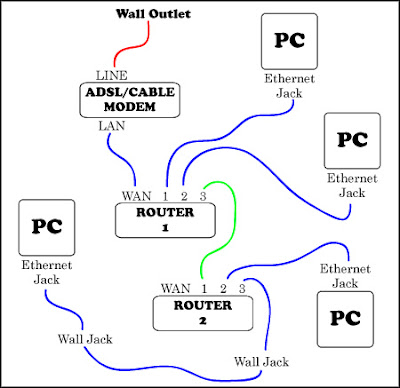Do you know your computer components?
Below are the basis computer hardware that run inside your computer(new/old).
Center Unit Processors
CPU is the brain of any computer. It controls all activities inside the computer. Basically it performs 2 types of operations - arithmetic & logical operation (internally), operations are performed on 2 types of devices - I/O and memory devices. It uses the “address bus” to select any “location” on these devices, sends a read/write signal over the “control bus” and then the information over the “data bus”.
Memory Devices
The CPU stores all information in the computer’s memory. There are two memory types - RAM & ROM
RAM (Random Access Memory):
This volatile type is a read & write memory device. This loses its contents when power is shut off.
The types of RAM are:
ROM (Read only memory):
ROM can be programmed using a programmer and then it acts as a “read only” device. This device is used as the textbook for the CPU in the computer and is called ROM BIOS. It stores all the basic information of programming the devices present inside the system as well as the POST (Power On Self Test) sequence. AMIBIOS and AWARD BIOS are the most common ROM BIOS.
The types of ROM are:
- PROM (Programmable Read Only Memory)
- EPROM (Erasable & Programmable Read Only Memory)
- FLASH ROM
- EEPROM (Electrically EPROM)
- EAPROM (Electrically Alterable ROM)
-DVD-ROM
I/O DEVICES:
Apart from passive memory devices, there are certain controllers in the system, which assist the CPU in performing various operations. These are referred to as I/O devices. These devices include Interrupt controller, Timer, Ports, DMA Controller, Floppy Drive Controller, CRT Controller etc.
BUSES & EXPANSION SLOTS:
These are the means through which communication between various devices of the computer takes place and the types are as mentioned below.
MCA BUS (Micro Channel Architecture):
MCA bus is available either in 16 bit or 32 bit versions. It was developed in a new line of computers called the PS/2 (personal system 2). The clock speed is slightly faster (10MHZ instead of 8MHZ).
EISA BUS:
EISA has a 32-bit Address and Data bus and 10MHZ CLK speed.
VL BUS/VESA LOCAL BUS:
It is a 32-bit bus which was positioned local to the CPU and hence its name. Therefore it could support high bus speeds (that of the CPU).
PCI BUS:
PCI has many benefits over other bus types. First of all, it supports 64 bit and 32-bit data paths. So it can be used both for 486 and Pentium based systems. PCI can run up to 33MHZ speed and has the advantage of being isolated from the CPU. INTEL developed this bus.
PCMCIA: (PC Memory Card International Association):*
The PCMCIA was first designed for expanding the memory in small, handled computers. PCMICIA’S bus width is only 16 bits, but a 32-bit version is on its way. There are three types of cards namely
- Type 1 (3.3 m thick)- used for memory card.
- Type 2 (5 mm thick)- used for modem and LAN adapter.
- Type 3 (10.5 mm0 thick) - used for most common applications like PC hard disk Cards.
ADD ON CARDS:
These are cards plugged on to the main board, the mother board (The one that houses the CPU & RAM/ROM Bios). Each performs specific functions of interfacing the Motherboard to peripheral device like mouse, Monitor etc. Some Add-ons are discussed below.
DISPLAY ADAPTER:
These interface the mainboard with the monitor and there are several types of cards. The variations are in resolution, no. Of colors supported and speed.
PCI Express (Peripheral Component Interconnect Express), It's new generation of graphics cards,officially abbreviated as PCIe
Most computer use the PCI-express graphic card now.
EGA (Enhanced Graphics Adapter):*
640 X 350 mode
VGA (Video Graphics Adapter):*
Advanced versions of SVGA/TVGA which start from a resolution of 640 X 480 pixel
AGP (Accelerated Graphics Port):*
Introduced in the celeron/P II based systems, this caters to the demanding multimedia applications with its high performance.
IDE I/O CARD:
Supports the following functions.
SERIAL PORT:
Communication external to the computer is done serially (bit after bit) through this port. It is used to connect communication devices like mouse, modem etc.
PARALLEL PORT:
8 Bit data transfer takes place between the computer and an external device. It is typically used to connect a printer.
GAME PORT:
It is used to connect a joystick for playing games.
IDE (Integrated/Intelligent Drive Electronics) Interface: This interface is used to communicate with IDE Hard disks.
USB interface.
SOUND CARD:
This is the card that adds audio effects to the computer .Most of the computer has build in the card. The advance user might get external card for building up Multimedia Computers.
PERIPHERAL DEVICES:
FLOPPY DRIVES:*replace By thumb drive/flash drive.
Thumb drive is re-writable and holds memory without a power supply.The storage space up to 2Gb.
HARD DISK DRIVES:
ST 506 & ESDI are old types. IDE hard disks are popular because their price to performance ratio is very good. For very high performance, SCSI (Small Computer Systems Interface) is the ideal option, if price is not a criterion.The Last er trend is SATA 1 and SATA 2.SATA hard disc has double the speed of ATA interface hard disc..
ROM DRIVES:
CD/DVD ROM drive is used in a multimedia system as it can support all types of CD ROMs/DVD-Rom – be it data CD, Audio CD, Video CD. It has a great advantage of storing about 650 MB of data in a single CD.and DVD storage up to 4 Gb.
KEYBOARD:
Keyboard translates the keystrokes into letters or numbers. These letters are interpreted and the computer CPU depending executes commands on what was sent. Variations in terms of XT/AT, no. of keys, type of keys used may be observed.
MOUSE:
To interact with the pictures (ICONS), a special pointer device was introduced into the computer world. This device is known as mouse and is connected to the serial port/USB.
The mouse contains a round ball that makes contact with two rollers-one for X-axis (the horizontal) and one for Y-axis (the vertical).
With the optical sensor and bluetooth technogy,the mouse can be use without wire-wireless mouse.
SCANNERS:
In addition to keyboards and pointing devices, there is another very common method of getting data into the computer. A Scanner is used to scan an image (say from a photo) and editing may be done using a suitable software.
MONITORS:
The monitor receives video signals from the computer video adapter card and displays the video information as pixels (picture elements) on the monitor screen. A variety of monitors ranging from CGA mono to SVGA colour are available for users to choose from (though the former is totally obsolete).
The LCD Monitor(liquid crystal display monitor)
LCDs use 2 sheets of polarizing material with a solution of liquid crystal between them. An electric current passes through the liquid causes the crystals to align so that light can not pass through them. Each crystal, therefore, is like a shutter, either allowing light to pass through or blocking the light.
Comparison between LCD monitor and CRT monitor.
Configuration Setup:
This is where we define the system configuration. This is done only when the system is assembled and configured for the first time or when it is upgraded. (One may enter the SETUP by pressing “Del” key as the system is powered up).
Different BIOS’ support different options but the most essential ones, which are found on all systems, are listed below.
DATE & TIME: It displays the correct Date & Time. It has to be set when system is first installed.
FLOPPY TYPE:*Replace By USB thumb drive.
To define the Floppy drives connected (1.2MB or 1.44MB).
HARD DISK TYPE: To select the Hard disk type (Primary or secondary and slave or master)
DISPLAY TYPE: Its select the types of video adapter used for the system monitor.
CACHE ENABLE/DISABLE:
This category speeds up the Memory access. (Default value: Enable) and defines presence or absence of cache memory.
QUICK POWER ON SELF TEST: Its speeds up the Power On Self Test after you power up the computer.
PASSWORD SETTING: This allows you to set the System password.
POWER MANAGEMENT: This category allows you to select the type (or degree) of power saving.
LOADING DEFAULT VALUES:
There are many parameters, which need to be defined in the CMOS setup, and one may not want to do so manually. This option loads certain default values, stored in the BIOS ROM, which have been defined by the manufacturer for optimal system performance.
ENABLE/DISABLE ON BOARD FUNCTIONS:
To enable/disable certain onboard functions like Floppy Disk Control etc (This applies only to integrated Motherboards where the ADD ON functions are integrated on the Motherboard itself).
PNP FEATURES: This category is used to configure the PCI Bus slots.
IDE AUTO DETECTION*: This allows you to detect the IDE Hard drives automatically.
*Replace By SATA.
SAVING & EXITING:
This allows you to save the new setting value in the CMOS memory and continue with the booting process.
POST (POWER ON SELF TEST):
This POST firmware is stored in ROM on the motherboard. This POST is a series of a simple program to test and catch faults in different components and circuits. It tests the microprocessor, interrupt controller, PPI, DMA controller, ROM, RAM, peripheral controllers etc.
SYMPTOMS:
In case of error detection during POST, indications like error beeps/error messages helps troubleshoot problems.
DISPLAYED ERROR MESSAGES:
When system is powered on, error message will be displayed on the screen (Floppy disk fail), if the Video Adapter is functional.
DIAGNOSTIC CARDS:
The advanced diagnostic add on card captures details of POST sequence and displays a hexa code which may be used for in-depth & accurate diagnosis of a POST problem.
CDROM DRIVES:
A computer CD-ROM drive uses small, interchangeable, plastic-encased discs from which data is retrieved using a laser beam, much like music compact disc. And like a music CD, a computer CD-ROM stores vast amounts of information. This is achieved by using light to record data in a form that’s more tightly packed than the relatively clumsy magnetic read/write heads a conventional drive must manage.
The drive is controlled by a software in your PC that sends instructions to controller circuitry that’s either a part of the computers motherboard or on a separate board installed in an expansion slot.
How a CD_ROM drive works?
- A motor constantly varies the rate at which CD-ROM disc spins so that regardless of where a component, called DETECTOR, is located in relation to the radius of the disc, the portion of the disc immediately above the detector is always at the same speed.
- The laser projects a concentrated beam of light that is further focused by a focusing coil.
- The laser beam penetrates a protective layer of plastic and strikes a reflective layer that looks like aluminum foil on the bottom of disc.
- The surface of the reflective layer alternates between lands and pits. Lands are flat surface areas; pits are tiny depression in the reflective layer. these surface are record of the 1s and 0s used to store data.
- Lights that strikes a pit scattered. But light that strikes a land is reflected directly back at the detector, where it passes through a prism that deflects laser beam to a LIGHT-SENSING DIODE.
- Each pulse of light that strikes the light-sensing diode generates a small electrical voltages. These voltages are matched against a timing circuit to generates a stream of 1s and 0s that can understand.
Below are the basis computer hardware that run inside your computer(new/old).
Center Unit Processors
CPU is the brain of any computer. It controls all activities inside the computer. Basically it performs 2 types of operations - arithmetic & logical operation (internally), operations are performed on 2 types of devices - I/O and memory devices. It uses the “address bus” to select any “location” on these devices, sends a read/write signal over the “control bus” and then the information over the “data bus”.
Memory Devices
The CPU stores all information in the computer’s memory. There are two memory types - RAM & ROM
RAM (Random Access Memory):
This volatile type is a read & write memory device. This loses its contents when power is shut off.
The types of RAM are:
- DRAM (Dynamic ram) – is similar to a capacitor, as it tends to lose its contents and hence requires to be refreshed. This is the Computer RAM.
- SRAM (Static ram) – Is faster than Dram and doesn’t require to be refreshed. This is costly and hence only a limited amount is used as CACHE memory in the computer.
- DDR= (Double Data Rate SDRAM)DDR has doubles
the rate of data transfer of standard SDRAM by transferring data on the
up and down tick of a clock cycle.It is incompatible with SDRAM
physically, but uses a similar parallel bus, making it easier to
implement than RDRAM, which is a different technology.
ROM (Read only memory):
ROM can be programmed using a programmer and then it acts as a “read only” device. This device is used as the textbook for the CPU in the computer and is called ROM BIOS. It stores all the basic information of programming the devices present inside the system as well as the POST (Power On Self Test) sequence. AMIBIOS and AWARD BIOS are the most common ROM BIOS.
The types of ROM are:
- PROM (Programmable Read Only Memory)
- EPROM (Erasable & Programmable Read Only Memory)
- FLASH ROM
- EEPROM (Electrically EPROM)
- EAPROM (Electrically Alterable ROM)
-DVD-ROM
I/O DEVICES:
Apart from passive memory devices, there are certain controllers in the system, which assist the CPU in performing various operations. These are referred to as I/O devices. These devices include Interrupt controller, Timer, Ports, DMA Controller, Floppy Drive Controller, CRT Controller etc.
BUSES & EXPANSION SLOTS:
These are the means through which communication between various devices of the computer takes place and the types are as mentioned below.
MCA BUS (Micro Channel Architecture):
MCA bus is available either in 16 bit or 32 bit versions. It was developed in a new line of computers called the PS/2 (personal system 2). The clock speed is slightly faster (10MHZ instead of 8MHZ).
EISA BUS:
EISA has a 32-bit Address and Data bus and 10MHZ CLK speed.
VL BUS/VESA LOCAL BUS:
It is a 32-bit bus which was positioned local to the CPU and hence its name. Therefore it could support high bus speeds (that of the CPU).
PCI BUS:
PCI has many benefits over other bus types. First of all, it supports 64 bit and 32-bit data paths. So it can be used both for 486 and Pentium based systems. PCI can run up to 33MHZ speed and has the advantage of being isolated from the CPU. INTEL developed this bus.
PCMCIA: (PC Memory Card International Association):*
The PCMCIA was first designed for expanding the memory in small, handled computers. PCMICIA’S bus width is only 16 bits, but a 32-bit version is on its way. There are three types of cards namely
- Type 1 (3.3 m thick)- used for memory card.
- Type 2 (5 mm thick)- used for modem and LAN adapter.
- Type 3 (10.5 mm0 thick) - used for most common applications like PC hard disk Cards.
ADD ON CARDS:
These are cards plugged on to the main board, the mother board (The one that houses the CPU & RAM/ROM Bios). Each performs specific functions of interfacing the Motherboard to peripheral device like mouse, Monitor etc. Some Add-ons are discussed below.
DISPLAY ADAPTER:
These interface the mainboard with the monitor and there are several types of cards. The variations are in resolution, no. Of colors supported and speed.
PCI Express (Peripheral Component Interconnect Express), It's new generation of graphics cards,officially abbreviated as PCIe
Most computer use the PCI-express graphic card now.
EGA (Enhanced Graphics Adapter):*
640 X 350 mode
VGA (Video Graphics Adapter):*
Advanced versions of SVGA/TVGA which start from a resolution of 640 X 480 pixel
AGP (Accelerated Graphics Port):*
Introduced in the celeron/P II based systems, this caters to the demanding multimedia applications with its high performance.
IDE I/O CARD:
Supports the following functions.
SERIAL PORT:
Communication external to the computer is done serially (bit after bit) through this port. It is used to connect communication devices like mouse, modem etc.
PARALLEL PORT:
8 Bit data transfer takes place between the computer and an external device. It is typically used to connect a printer.
GAME PORT:
It is used to connect a joystick for playing games.
IDE (Integrated/Intelligent Drive Electronics) Interface: This interface is used to communicate with IDE Hard disks.
USB interface.
SOUND CARD:
This is the card that adds audio effects to the computer .Most of the computer has build in the card. The advance user might get external card for building up Multimedia Computers.
PERIPHERAL DEVICES:
FLOPPY DRIVES:*replace By thumb drive/flash drive.
Thumb drive is re-writable and holds memory without a power supply.The storage space up to 2Gb.
HARD DISK DRIVES:
ST 506 & ESDI are old types. IDE hard disks are popular because their price to performance ratio is very good. For very high performance, SCSI (Small Computer Systems Interface) is the ideal option, if price is not a criterion.The Last er trend is SATA 1 and SATA 2.SATA hard disc has double the speed of ATA interface hard disc..
ROM DRIVES:
CD/DVD ROM drive is used in a multimedia system as it can support all types of CD ROMs/DVD-Rom – be it data CD, Audio CD, Video CD. It has a great advantage of storing about 650 MB of data in a single CD.and DVD storage up to 4 Gb.
KEYBOARD:
Keyboard translates the keystrokes into letters or numbers. These letters are interpreted and the computer CPU depending executes commands on what was sent. Variations in terms of XT/AT, no. of keys, type of keys used may be observed.
MOUSE:
To interact with the pictures (ICONS), a special pointer device was introduced into the computer world. This device is known as mouse and is connected to the serial port/USB.
The mouse contains a round ball that makes contact with two rollers-one for X-axis (the horizontal) and one for Y-axis (the vertical).
With the optical sensor and bluetooth technogy,the mouse can be use without wire-wireless mouse.
SCANNERS:
In addition to keyboards and pointing devices, there is another very common method of getting data into the computer. A Scanner is used to scan an image (say from a photo) and editing may be done using a suitable software.
MONITORS:
The monitor receives video signals from the computer video adapter card and displays the video information as pixels (picture elements) on the monitor screen. A variety of monitors ranging from CGA mono to SVGA colour are available for users to choose from (though the former is totally obsolete).
The LCD Monitor(liquid crystal display monitor)
LCDs use 2 sheets of polarizing material with a solution of liquid crystal between them. An electric current passes through the liquid causes the crystals to align so that light can not pass through them. Each crystal, therefore, is like a shutter, either allowing light to pass through or blocking the light.
Comparison between LCD monitor and CRT monitor.
Configuration Setup:
This is where we define the system configuration. This is done only when the system is assembled and configured for the first time or when it is upgraded. (One may enter the SETUP by pressing “Del” key as the system is powered up).
Different BIOS’ support different options but the most essential ones, which are found on all systems, are listed below.
DATE & TIME: It displays the correct Date & Time. It has to be set when system is first installed.
FLOPPY TYPE:*Replace By USB thumb drive.
To define the Floppy drives connected (1.2MB or 1.44MB).
HARD DISK TYPE: To select the Hard disk type (Primary or secondary and slave or master)
DISPLAY TYPE: Its select the types of video adapter used for the system monitor.
CACHE ENABLE/DISABLE:
This category speeds up the Memory access. (Default value: Enable) and defines presence or absence of cache memory.
QUICK POWER ON SELF TEST: Its speeds up the Power On Self Test after you power up the computer.
PASSWORD SETTING: This allows you to set the System password.
POWER MANAGEMENT: This category allows you to select the type (or degree) of power saving.
LOADING DEFAULT VALUES:
There are many parameters, which need to be defined in the CMOS setup, and one may not want to do so manually. This option loads certain default values, stored in the BIOS ROM, which have been defined by the manufacturer for optimal system performance.
ENABLE/DISABLE ON BOARD FUNCTIONS:
To enable/disable certain onboard functions like Floppy Disk Control etc (This applies only to integrated Motherboards where the ADD ON functions are integrated on the Motherboard itself).
PNP FEATURES: This category is used to configure the PCI Bus slots.
IDE AUTO DETECTION*: This allows you to detect the IDE Hard drives automatically.
*Replace By SATA.
SAVING & EXITING:
This allows you to save the new setting value in the CMOS memory and continue with the booting process.
POST (POWER ON SELF TEST):
This POST firmware is stored in ROM on the motherboard. This POST is a series of a simple program to test and catch faults in different components and circuits. It tests the microprocessor, interrupt controller, PPI, DMA controller, ROM, RAM, peripheral controllers etc.
SYMPTOMS:
In case of error detection during POST, indications like error beeps/error messages helps troubleshoot problems.
DISPLAYED ERROR MESSAGES:
When system is powered on, error message will be displayed on the screen (Floppy disk fail), if the Video Adapter is functional.
DIAGNOSTIC CARDS:
The advanced diagnostic add on card captures details of POST sequence and displays a hexa code which may be used for in-depth & accurate diagnosis of a POST problem.
CDROM DRIVES:
A computer CD-ROM drive uses small, interchangeable, plastic-encased discs from which data is retrieved using a laser beam, much like music compact disc. And like a music CD, a computer CD-ROM stores vast amounts of information. This is achieved by using light to record data in a form that’s more tightly packed than the relatively clumsy magnetic read/write heads a conventional drive must manage.
The drive is controlled by a software in your PC that sends instructions to controller circuitry that’s either a part of the computers motherboard or on a separate board installed in an expansion slot.
How a CD_ROM drive works?
- A motor constantly varies the rate at which CD-ROM disc spins so that regardless of where a component, called DETECTOR, is located in relation to the radius of the disc, the portion of the disc immediately above the detector is always at the same speed.
- The laser projects a concentrated beam of light that is further focused by a focusing coil.
- The laser beam penetrates a protective layer of plastic and strikes a reflective layer that looks like aluminum foil on the bottom of disc.
- The surface of the reflective layer alternates between lands and pits. Lands are flat surface areas; pits are tiny depression in the reflective layer. these surface are record of the 1s and 0s used to store data.
- Lights that strikes a pit scattered. But light that strikes a land is reflected directly back at the detector, where it passes through a prism that deflects laser beam to a LIGHT-SENSING DIODE.
- Each pulse of light that strikes the light-sensing diode generates a small electrical voltages. These voltages are matched against a timing circuit to generates a stream of 1s and 0s that can understand.